I used the quarter circle design in the basic shapes in canvas and welded a thin rectangle onto the side to create a tab fastening. I adjusted the bottom node to form a diagonal line on the rectangle to make it easier to glue in place.
I’ve used a shell design pattern paper, so cut a little sea horse from within the ScanNCut designs to add to the front to match. I also cut the shape a second time from card with a 3mm seem allowance to form a mat.
Makes a nice little part bag or would be nice filled with mini eggs or even cut smaller would be nice hung on a tree at. Christmas.

Here’s the cutting file Dropbox scanncut party cone cutting file
So last night I found a link to the Scrapbook Soup website scrapbook Soup and Julie Fei-Fan Balzer was showing some pop out cards she cut using the ScanNCut. She had printed out her designs and scanned them through the machine to make a cutting file. I thought I would show you in next weeks video how to make simple pop outs using Canvas so no need to print and scan.
Here is a little peek at some Ive made. So what do you think is anyone interested in this type of card? I will post the video tutorial on Sunday 20th April.
In the video which I’ve now recorded but haven’t processed yet I show you how to make the pop out in landscape but this afternoon I’ve had a little time and created one using the butterfly that is a pre installed project shape on Canvas and made it into a portrait orientation.
So for my blog subscribers you should get notification hopefully of this post update and I am including a link to the download file for anyone who wants it.
Here’s how it looked in canvas and how it looked once I had cut it.
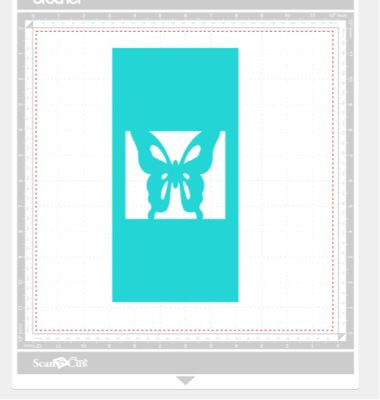
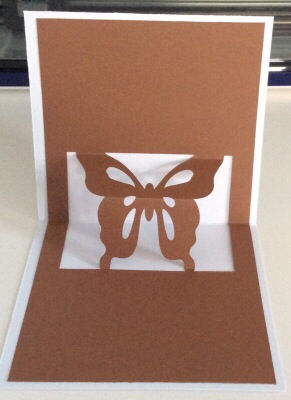
Here’s the link to the cutting file.
Here is the video
John from Gentleman Crafter has today posted some free lattice cutting files on his blog Here.
I’ve been thinking about doing some lattice designs for a while but frankly as we do not have an align and distribute function in canvas I gave up on my attempts.
He has also kindly included a basic lattice template so I thought I would show you what you can do with it in Canvas.
Here is an example of what I will show you in my video.
So if you want to follow along please go and download the cutting file from John’s blog (link above).

I forgot to say in the video you can also weld a heart frame into the middle of the design top right to create a centre frame too.
Using one of the spare duplicated hearts make an outset frame, select both and choose divide.
Drag this new heart frame into the middle of the top right lattice design, centre both, select both and choose weld.
This is what it should look like.

I also used the same functions I showed you in the video to turn text into lattice text. Just have a play, as I said in the video so long as you have kept a copy of the gentleman crafters free template you cannot really do anything wrong and if you do overwrite it by mistake just go and download it again.

